Hopefully helpful
hints on setting up your affiliate website at MATYC.org
What’s our name? The domain name is www.MATYC.org. This means you can add stuff at the beginning before the dot, such as WIS.MATYC.org or theoretically, you can add stuff after the .org so a name might be www.MATYC.org/KY (no one has tried this yet).
How do I get started? Once you decide, email the affiliate website director so you can get started.
Once your site is set up you will get a user id and password. If you change your password, let the affiliate website director know the new password. You cannot change your user id since it is set up by aplus.net, our Internet Service Provider (ISP).
How do I get my files loaded?
One way is ws_ftp. It is available to educators free of charge, and you can download it at http://www.ftpplanet.com/download.htm. If you are using ws_ftp, here is a screen shot you can match to connect.
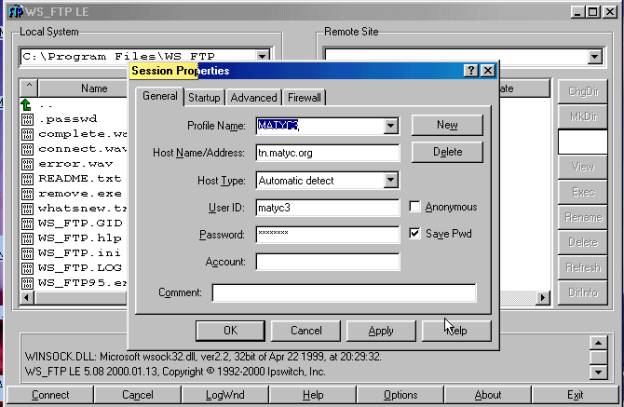
Once you are connected, all of your files will go under the html folder. cgi scripts go into the cgi-bin folder. The left side of the screen is your computer, and the right side is the website.
Most of your pages will go into the html directory so you might first change to that directory by either double-clicking on the html or single click on the html and then click on the ChgDir button. The à and ß arrows are how you move files onto and off of your site.
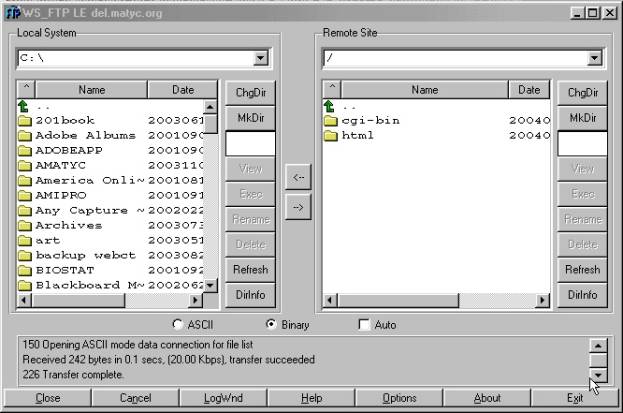
What addresses do my members use?
Your members can use either www.name.matyc.org or name.matyc.org, where name is what you chose, if you name your home page, index.htm. The names of other pages would look like, http://name.matyc.org/Officers.htm, where the Officers.htm matches what you named the file.
Where can I get help?
Help is available from aplus.net at http://www.apluskb.com/. You’ll need your ftp account information.
It is also available at the tech support number listed at the ISP website, www.aplus.net. You’ll need your ftp account information. They use the same information listed above.
You can also go into their file manager at cp.aplus.net. Click on additional log ins available to be able to use your ftp account information.
How can I upload my site using the Aplus.net Control
Panel?
- Log into you’re the Control Panel.
- Go to the "Webspace Setup" tab and click on the
"File Manager" icon.
- Navigate to your html
directory by clicking on the icon in front of it.
- Click on the Browse
button and select the file you would like to upload. Press Enter.
- If you are about to upload an image or some multimedia file please
check the image checkbox
next to the Browse button.
Otherwise make sure the checkbox is unchecked.
- Click on the Upload
button.
Repeat steps 4 to 6 for all the files your web site consists of. Please make sure that you upload your web content under the html directory and your main page is named index.html or index.htm.
Can I use FrontPage?
Yes and no.
Using FrontPage extensions disables the password protections that are set up through Aplus.net. Therefore, we have chosen not to use FrontPage extensions. You can design your site in FrontPage, but you’ll need to choose one of the other methods to upload your site.
Can I use Dream Weaver?
Yes, but we have not yet written instructions on how you upload your site using Dream Weaver.